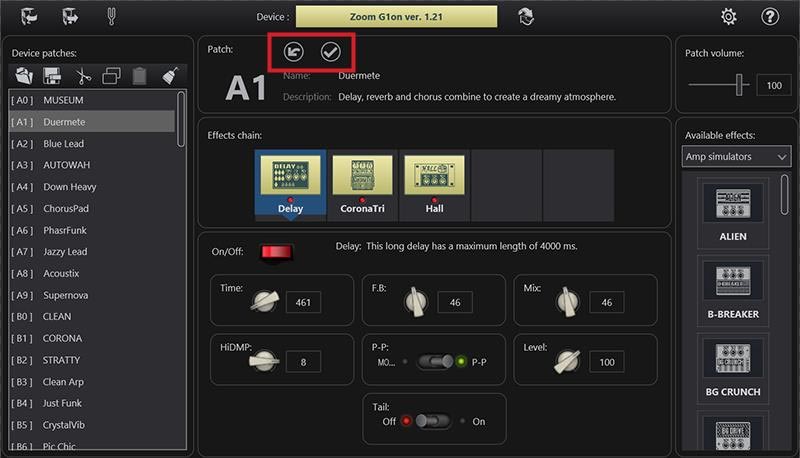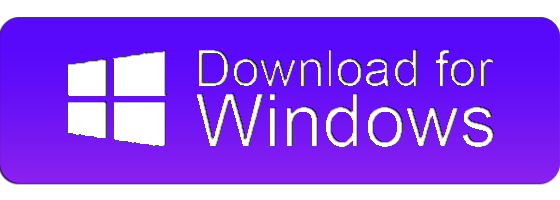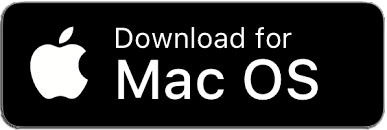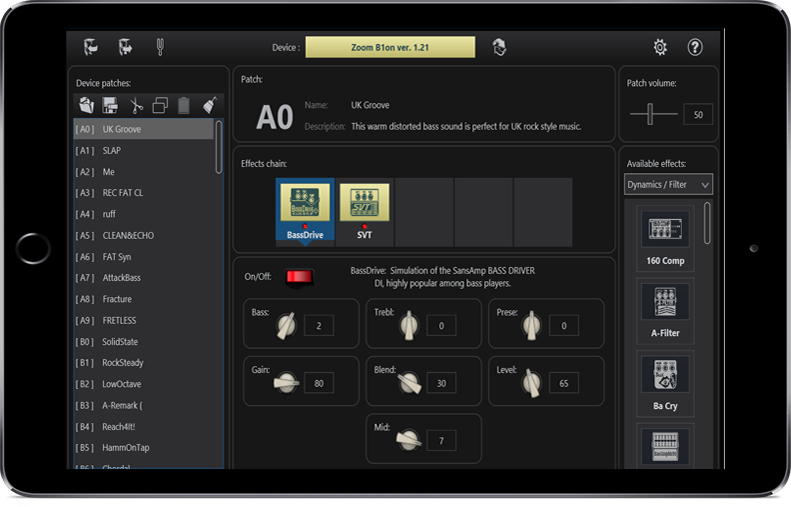
Best Ways to Manage Zoom Processors
Tonelib Zoom is an easy-to-use application that allows you to view, change and save all your Zoom(r) guitar pedal settings via your computer. You can even create a complete backup copy of all the tones on your device and access them anytime. You can also share your own patches with other users or use cool patches created by someone else.
Foreword
ToneLib Zoom is an application compatible with some Zoom effect pedals (see list of supported devices). This app allows you to control the effects of your pedals via your computer.
Important ToneLib Terms
Saves the on/off status and parameter settings of each effect as a "patch". Use patches to recall and save effects.
Install and start ToneLib
Please download ToneLib Zoom from our website according to your OS.
Follow the instructions on the screen to install ToneLib Zoom on your computer.
Click the ToneLib Zoom icon to launch the application.
How to get started
Power on your Zoom device and check the firmware version on the home screen.
Connect a supported Zoom device (see list to the right) to your computer using a USB cable.
Windows users:
If you connect to a USB port other than the USB port you used when you previously installed the Windows default drivers, the Install Driver Software window appears.
After a while, the standard driver installation will be completed.
The editor for the device/PLC is displayed.
Screen overview - Editor
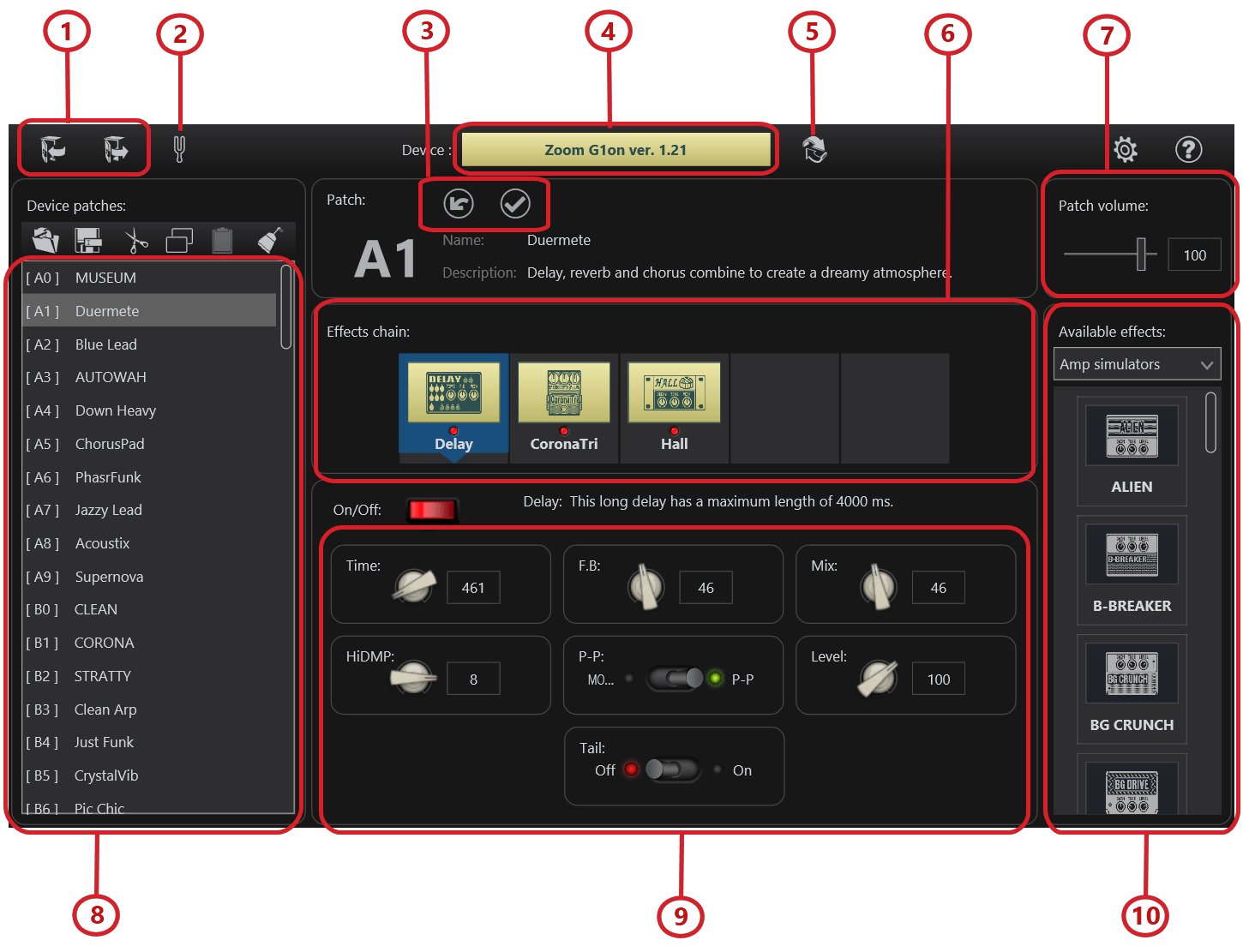
- Create/Restore back-up buttons.
- Pedal Tuner On/Off button.
- Undoing/Apply the last change to a patch.
- Connected device indicator.
- Re-scan devices button.
- Effects chain panel.
- Patch volume panel ( only G1x and B1x pedals ).
- Patch list.
- Selected effect controls.
- Available effects panel.
Using ToneLib Zoom editor
1. Click the patch that you want to edit.
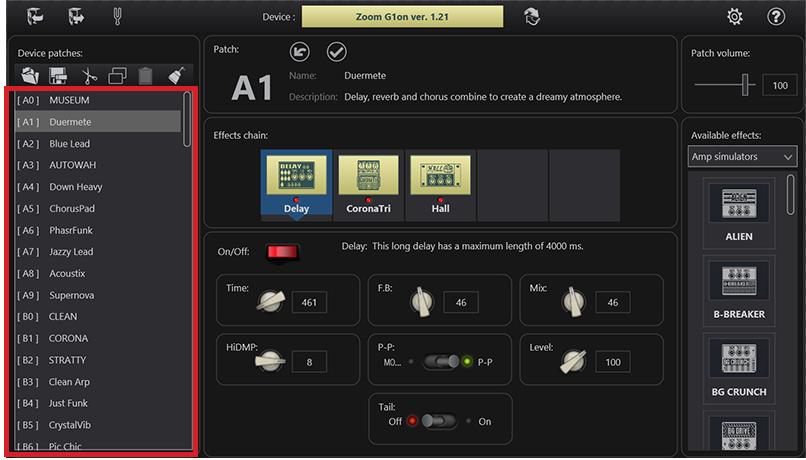
2. Edit the patch name and description on the 'Patch' panel.
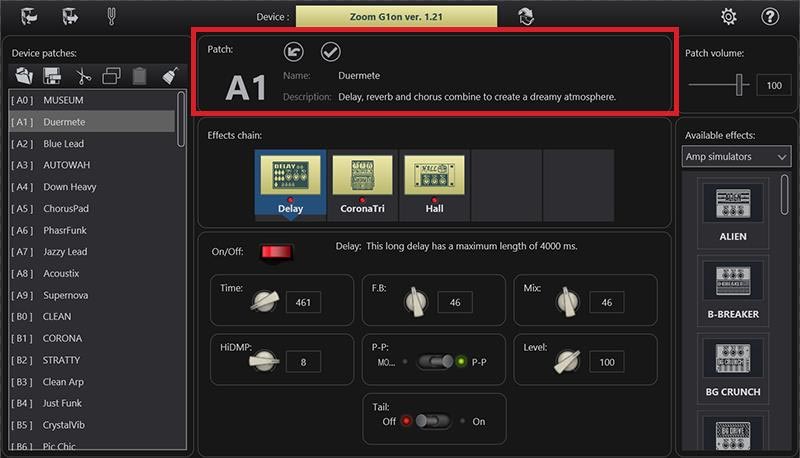
3. Drag and drop the effect that you want from the 'Available effects' panel to the "Effects chain" panel.
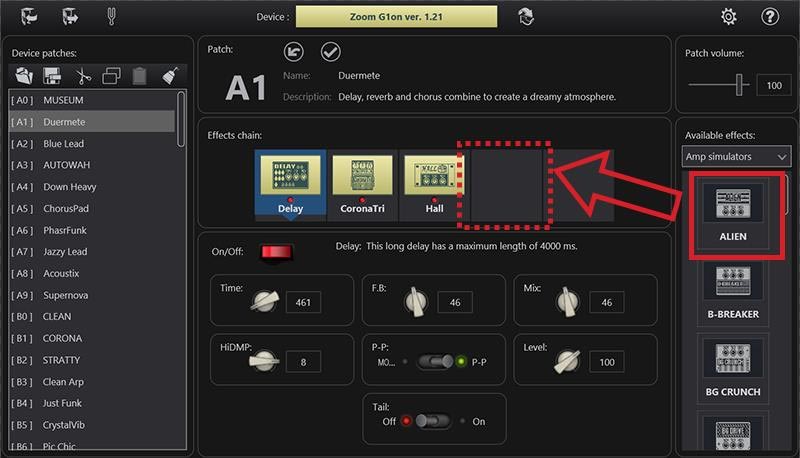
4. Specify the placement of the effects on the "Effects chain" panel by dragging and dropping existing effects.
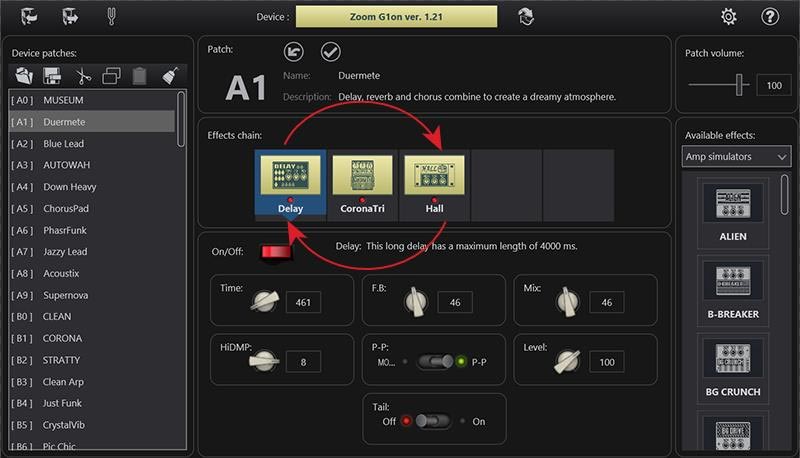
5. Remove effects by dragging them out of the “Effects chain” panel.
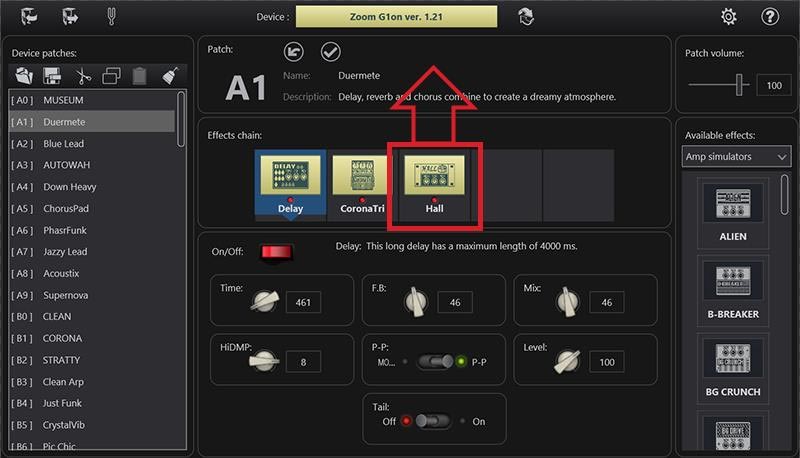
6. Click the ON / OFF button to toggle the effect activity.
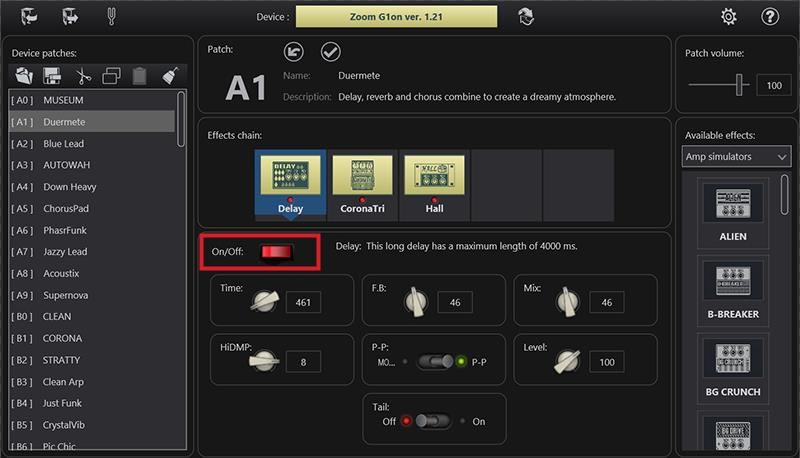
7. Edit the selected effect settings.
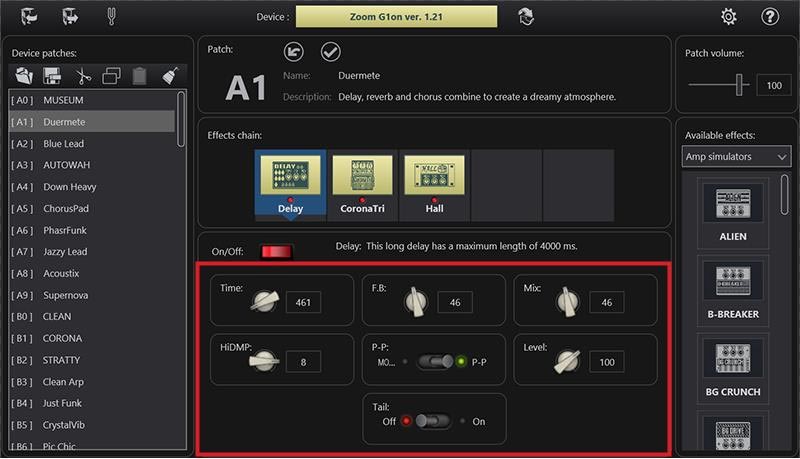
8. Adjust a patch volume (if available).
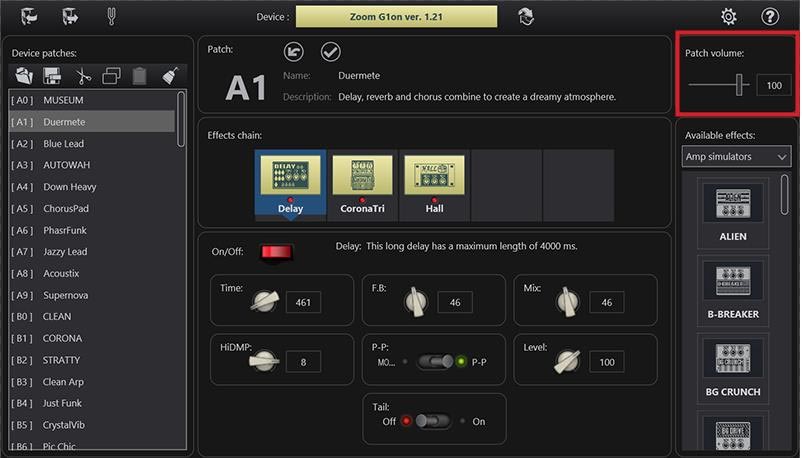
9. You can always undo the changes if you are not happy with the sound.