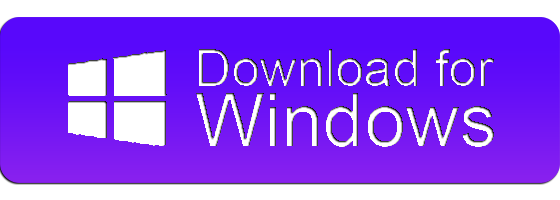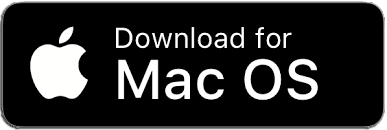Apache - Native American Flute Download Free

Simple & Unique World Sounds. The Apache – Native American Flute VST will help you get the ethnic feel you’re looking for!
Apache is a Sampled Flute Instrument. Each Flute is from the Chippewa Natives of Central Michigan, USA. Containing 4 different Native American Flutes in total, we then get 4 totally different Tones. By blending the 4 Flute Tones together, we bring you some Unique Flute Combinations!
With Apache’s light & easy-to-use interface, you will have no problems finding a preset or creating your own sounds altogether. With streamlining your productions in mind, we kept everything, well, simple! Minimal FX allows you to use the FX you’re already familiar with (let’s face it, we all do anyway), quickly have full control over each Flute & easily browse presets!
Let’s make this quick
We get it, you want to start making music! Use our quick and secure Installer to get your Plugin
up & running now
Follow the steps below
Run Your Installer
Double-Click your installer file to initiate your installation. Once running, follow the
prompted instructions to install your files.
Files included for your OS:
MAC: VST3, AU, Samples & Manual
WIN: VST3, Samples & Manual

Files will be installed to the locations below:
MAC:
AU - Macintosh HD:\Library\Audio\Plug-Ins\Components
VST3 - Macintosh HD:\Library\Audio\Plug-Ins\VST3
Samples - Macintosh HD:\Library\Audio\Plug-Ins\New Nation\Samples
Manual - Macintosh HD:\Library\Audio\Plug-Ins\New Nation\Manuals
WINDOWS:

VST3 - C:\Program Files\Common Files\VST3
Samples - C:\Program Files\Common Files\New Nation\Samples
Manual - C:\Program Files\Common Files\New Nation\Manuals
Note: You can relocate any of these files after installation
- Open your DAW & load the Instrument
Open your DAW and scan for new Plugins. Once your new Plugin is visible, create a new
MIDI track and insert the Plugin. - Load your Samples
Once you open the Plugin, it will immediately ask you to provide the necessary samples
for the instrument.
Your options will be:
Option 1 - Install Samples
Option 2 - Choose Sample Folder
Use the “INSTALL SAMPLES” option.
INSTALL SAMPLES:
Click the “Install Samples” button and navigate to the Samples Folder created with your
install. Open the .hr file located within the folder. Create a folder to install the samples.
Once samples have been extracted, you will need to open a new instance of the Plugin.
You are now ready to create some tunes!
NOTE: If you relocate the extracted samples folder, you will have to redirect the Plugin to the folder again.
Simply click the “Change Sample Folder Location” button in the settings popup panel
Troubleshooting
- Sample Installation Error
Go to the folder that contains the configuration files for the sample library and delete all
the files it contains. Then, reopen the sample library and everything should be just as it
was before you extracted the samples.
The configuration files were created when you installed the software. The location of
these files varies between operating systems.
MAC: /Library/Application Support/New Nation/
WIN: /Users/username/AppData/Roaming/New Nation/
NOTE: You may need to show your “Hidden Files” to view these folder locations. - Sample Folder Location
If at some point after installation you move the samples to a different location you will
need to redirect the sample libraries search path.
You may be prompted to do this when you run the library after moving the samples or
you can do it manually by going into the SETTINGS section of the plugin and clicking the
Change Sample Folder Location button & navigate to your new Sample Folder.
General Public License
All of our Plugins are currently released under the GPL-3.0-or-later. This license allows us to
distribute our VSTs worldwide and gives you full freedom to use them. With the GPL, we are
required to share the source code of our products. Below is the source code link of this VST.